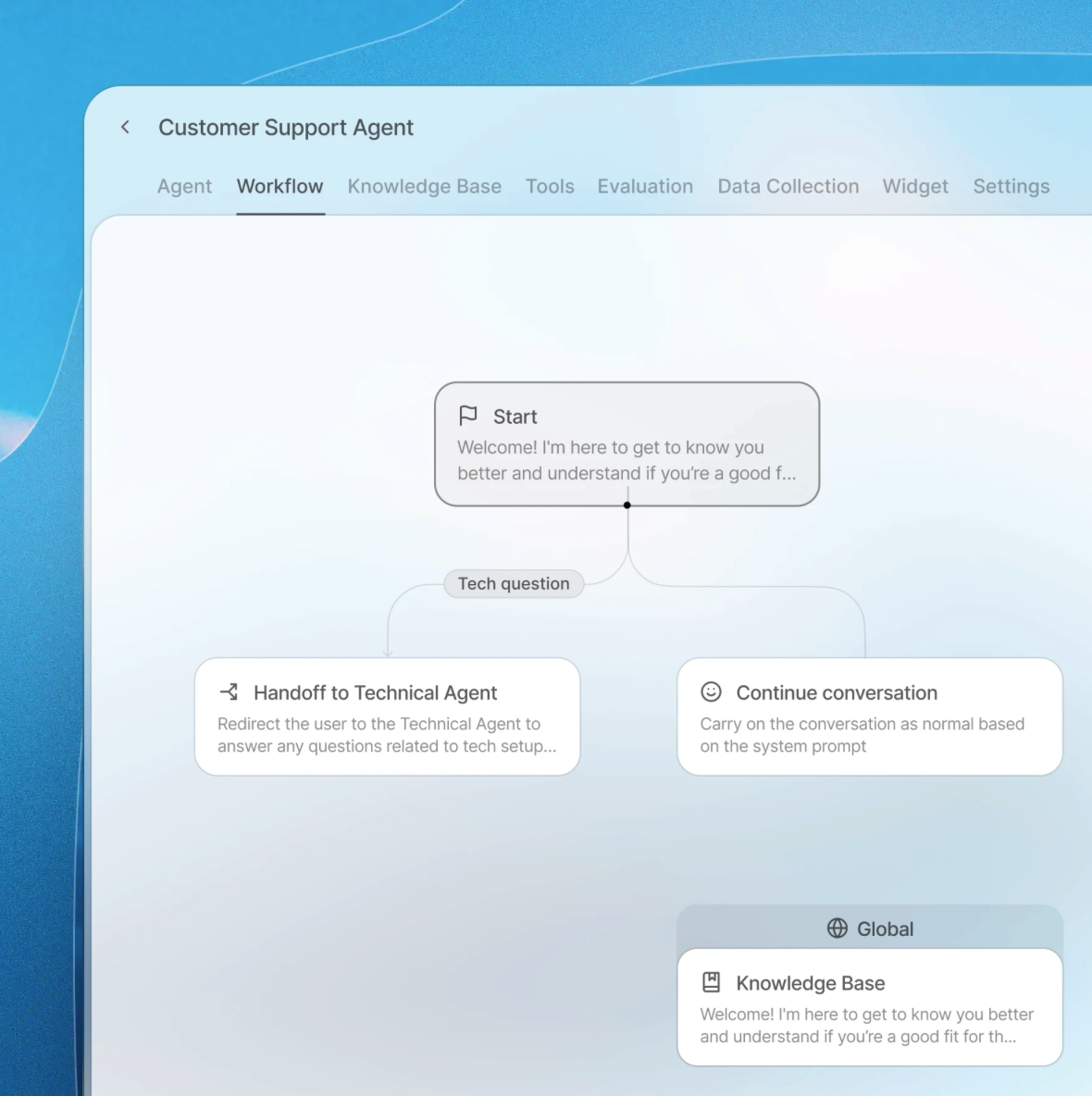Agents Platform
Learn how to build, launch, and scale agents with ElevenLabs.
Agents accomplish tasks through natural dialogue - from quick requests to complex, open-ended workflows. ElevenLabs provides voice-rich, expressive models, developer tools for building multimodal agents, and tools to monitor and evaluate agent performance at scale.
Platform capabilities
From design to deployment to optimization, ElevenLabs provides everything you need to build agents at scale.
Design and configure
Connect and deploy
Monitor and optimize
Architecture
The Agents Platform coordinates 4 core components:
- A fine-tuned Speech to Text (ASR) model for speech recognition
- Your choice of language model or custom LLM
- A low-latency Text to Speech (TTS) model across 5k+ voices and 31 languages
- A proprietary turn-taking model that handles conversation timing