Language
Overview
This guide shows you how to configure your agent to speak multiple languages. You’ll learn to:
- Configure your agent’s primary language
- Add support for multiple languages
- Set language-specific voices and first messages
- Optimize voice selection for natural pronunciation
- Enable automatic language switching
Guide
Default agent language
When you create a new agent, it’s configured with:
- English as the primary language
- Flash v2 model for fast, English-only responses
- A default first message.
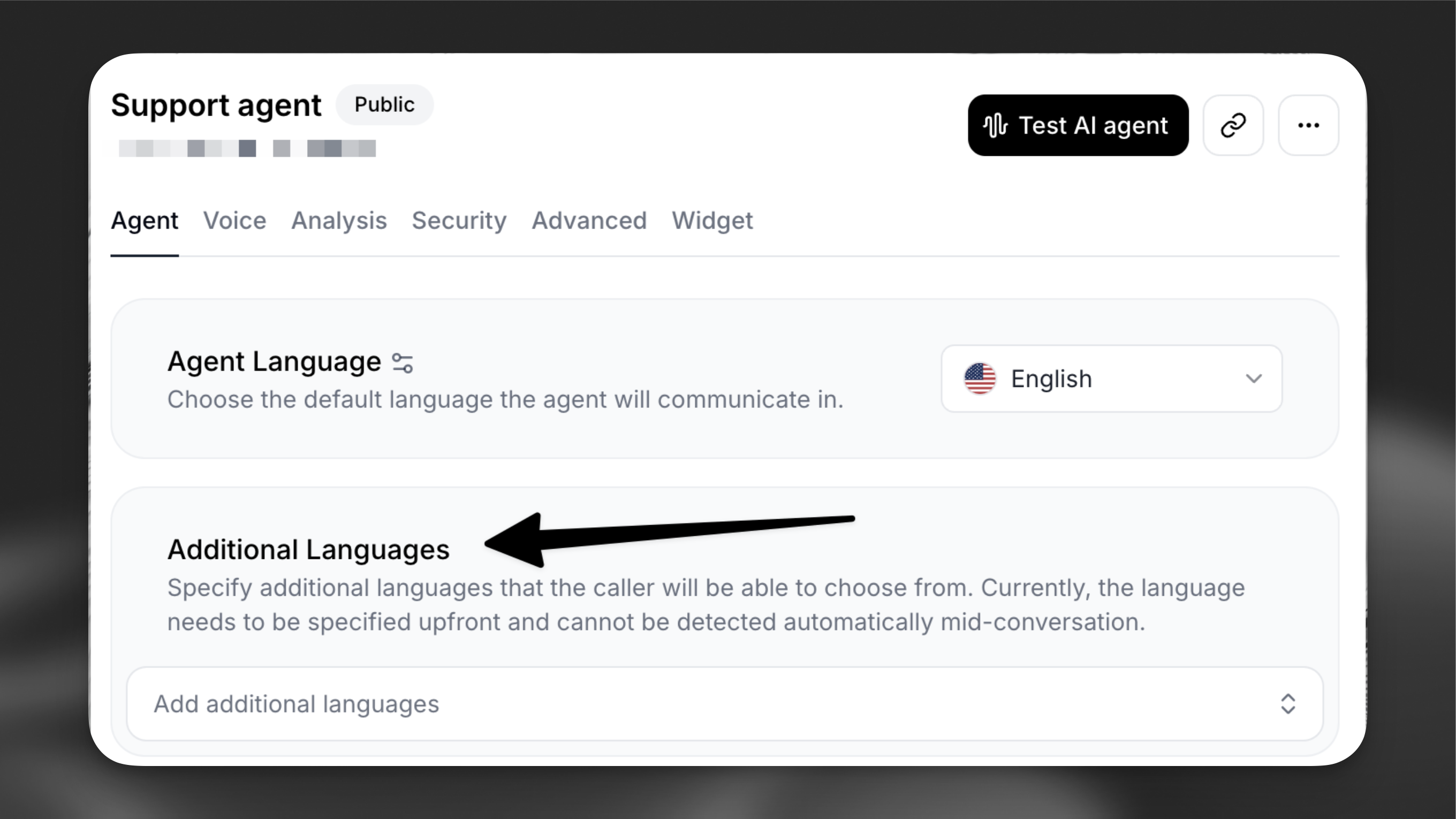
Additional languages switch the agent to use the v2.5 Multilingual model. English will always use the v2 model.
Add additional languages
First, navigate to your agent’s configuration page and locate the Agent tab.
- In the Additional Languages add an additional language (e.g. French)
- Review the first message, which is automatically translated using a Large Language Model (LLM). Customize it as needed for each additional language to ensure accuracy and cultural relevance.
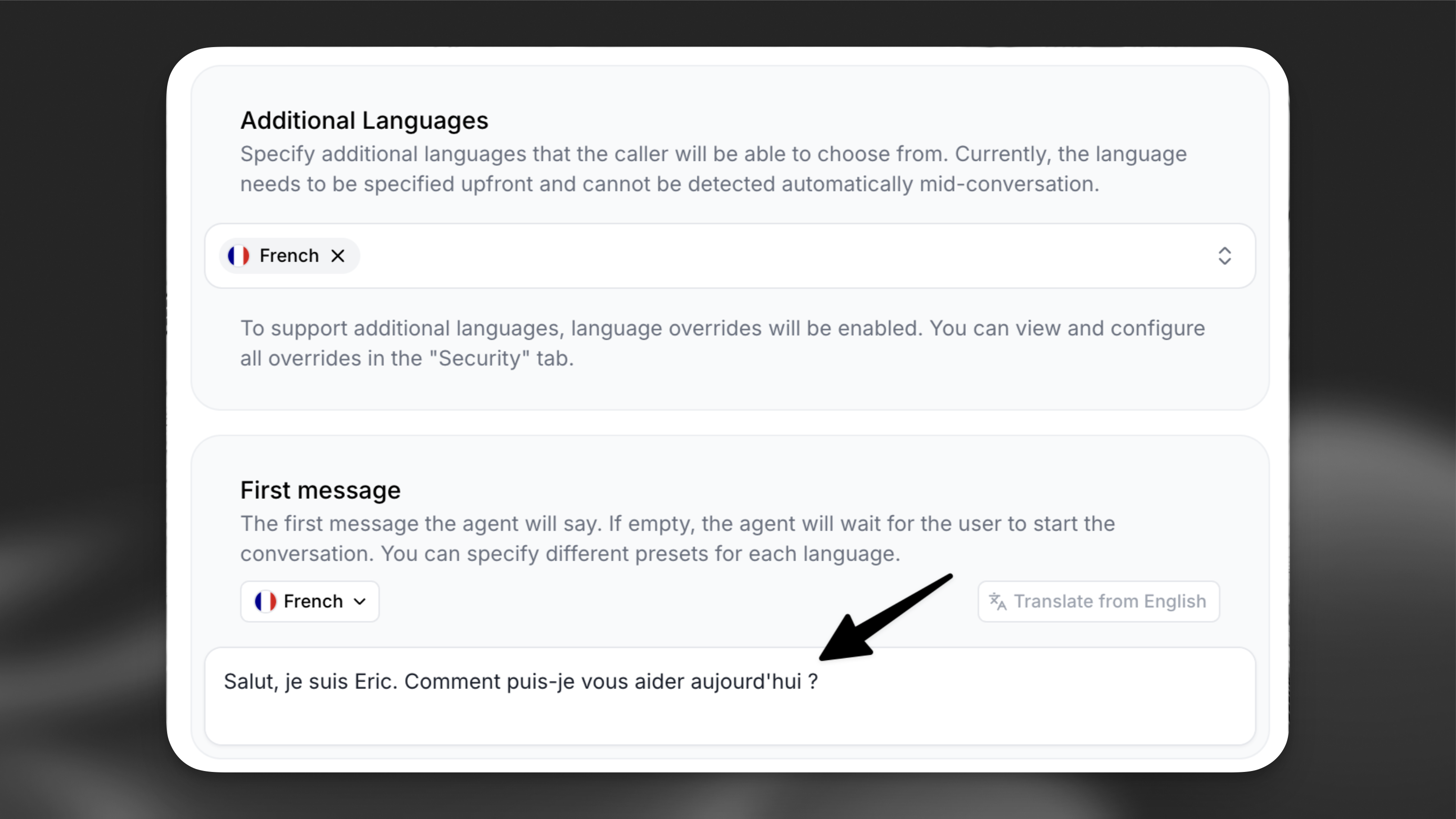
Selecting the All option in the Additional Languages dropdown will configure the agent to support 31 languages. Collectively, these languages are spoken by approximately 90% of the world’s population.
Configure language-specific voices
For optimal pronunciation, configure each additional language with a language-specific voice from our Voice Library.
To find great voices for each language curated by the ElevenLabs team, visit the language top picks.
Language-specific voice settings
Voice library
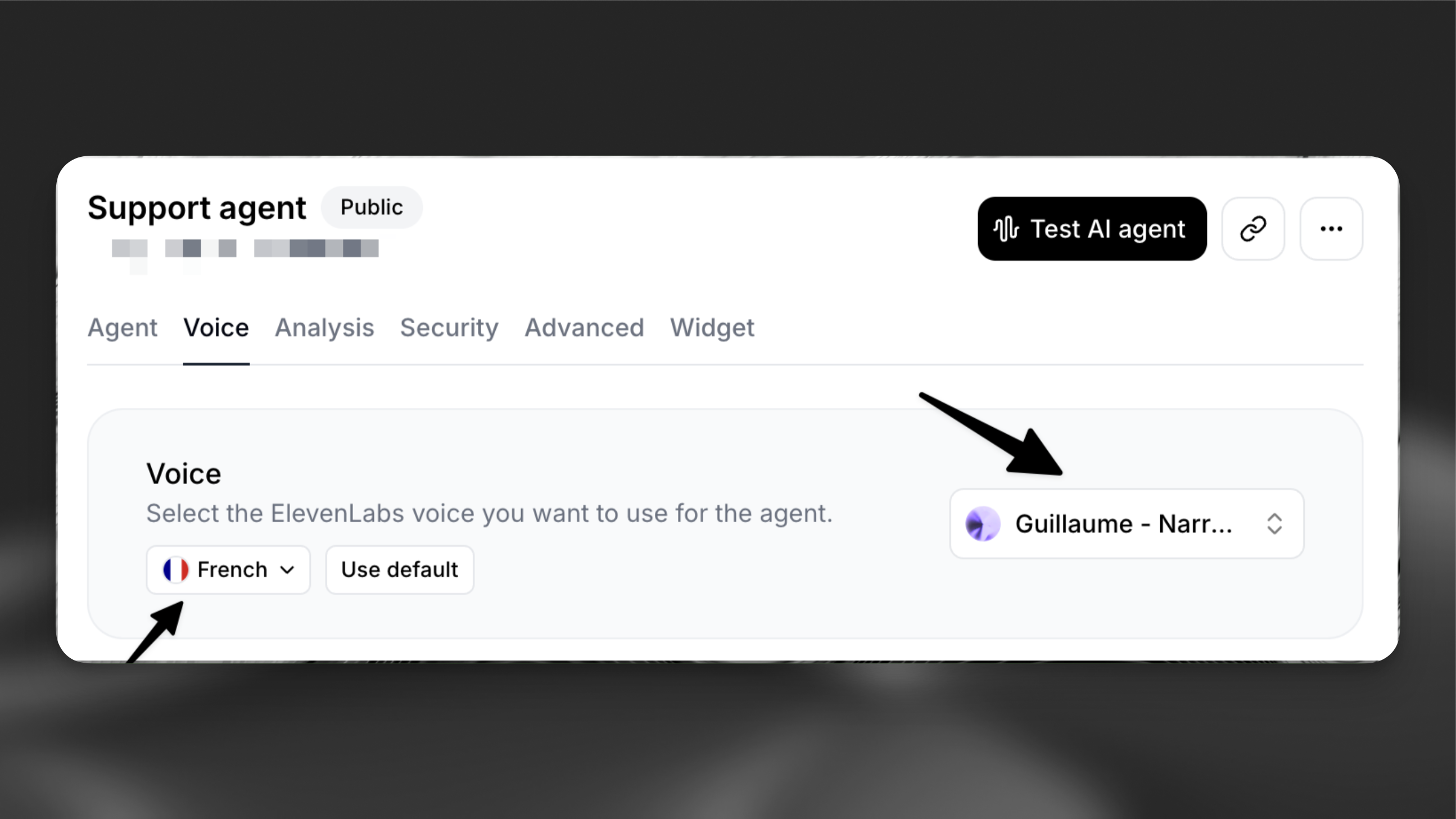
Enable language detection
Add the language detection tool to your agent can automatically switch to the user’s preferred language.
Starting a call
Now that the agent is configured to support additional languages, the widget will prompt the user for their preferred language before the conversation begins.
If using the SDK, the language can be set programmatically using conversation overrides. See the Overrides guide for implementation details.
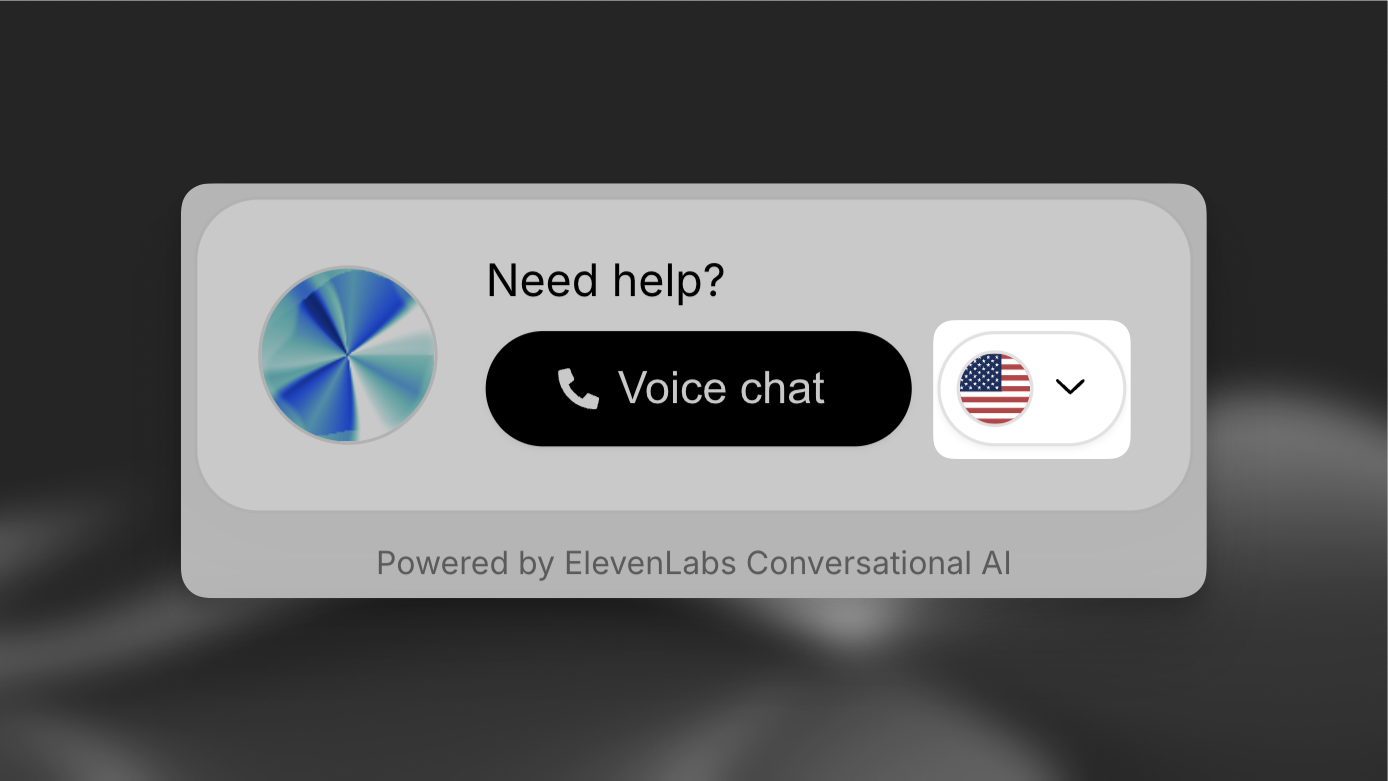
Language selection is fixed for the duration of the call - users cannot switch languages mid-conversation.
Internationalization
You can integrate the widget with your internationalization framework by dynamically setting the language and UI text attributes.
Ensure the language codes match between your i18n framework and the agent’s supported languages.
Best practices
Voice selection
Select voices specifically trained in your target languages. This ensures:
- Natural pronunciation
- Appropriate regional accents
- Better handling of language-specific nuances
First message customization
While automatic translations are provided, consider:
- Reviewing translations for accuracy
- Adapting greetings for cultural context
- Adjusting formal/informal tone as needed