
CapCut makes video creation simple — but creators still face one limitation: audio. While the app includes free editing tools and premium effects, it doesn’t offer built-in text to speech. With the rise of the Narrator Voice trend, getting this right is more important than ever.
That’s where ElevenLabs comes in. Our AI voice technology helps creators generate realistic, natural-sounding voiceovers to match the visual quality of their CapCut projects. From social posts to tutorials, you can now elevate both how your content looks and sounds.
Why narration matters
CapCut is popular for a reason — it helps creators of all levels produce high-quality videos without needing expensive software or steep learning curves.
But visuals aren’t enough. If your audio doesn’t match the quality of your edit, your content risks being overlooked. With ElevenLabs, you can turn any script into a compelling voiceover in seconds. Our voices are built to sound human — not robotic — so your audience stays engaged from start to finish.
What is text to speech?

Text to speech (TTS) converts written text into spoken audio. Originally developed to improve accessibility — especially for people with visual impairments — TTS now plays a broader role across everyday use cases. It is also still having an impact on the lives of people without a voice.
Whether you're listening to a long article, generating voiceovers, or simply giving your eyes a break, modern TTS tools make it easy to turn written content into natural-sounding speech.
Today’s AI-powered systems go far beyond earlier robotic outputs. With models like ElevenLabs, the voices sound human — shaped for realism, emotion, and context. That realism is key to why narrator voice, text-to-speech or simply TTS is now used across education, content creation, productivity tools, and more.
Ready to get started? Try Eleven v3, our most expressive text-to-speech model yet.
ElevenLabs text to speech

Developed using advanced AI algorithms, the ElevenLabs TTS tool is making waves across the internet. Video creators are becoming increasingly tired of the robot voiceover that screams “AI-generated content,” so they are looking for ways to make their video narrations sound as realistic and engaging as possible.
Enter ElevenLabs. This versatile TTS tool offers various features and pricing tiers, including a free plan. It allows users to experiment with hundreds of narrators and customizable parameters.
In addition to regular speech synthesis, ElevenLabs offers advanced customization features like Voice Cloning and Isolation, making it ideal for individuals looking to generate high-quality audio for their videos and projects.
Combining ElevenLabs with CapCut
CapCut is a free and intuitive video editing app that allows users to create and edit videos for various platforms and goals. In addition to being an excellent tool for beginners, CapCut also offers extended features for more experienced video editors.
The user-friendly video editor includes a simple interface, a range of pre-made templates for different video styles, text, stickers, overlays, music and sound effects, filters, and direct platform integration.
Although CapCut comes with an array of helpful video editing tools and features, audio generation opportunities are limited. For one, CapCut doesn’t include a built-in TTS tool, meaning users must rely on third-party software. However, with intuitive and versatile TTS tools ElevenLabs, this is not a problem.
How to use ElevenLabs TTS with CapCut
Combining CapCut and ElevenLabs to create engaging videos with top-tier narration is easier than you can imagine. Both tools are highly intuitive and don’t require extensive technical skills, making them popular choices for beginners and intermediate content creators.
That said, let’s get into the step-by-step process of generating audio with ElevenLabs and uploading it to CapCut.
Step 1: Prepare your script
Behind every professional video is an engaging, well-written script. Before converting your script into audio, ensure it sounds good and is free of grammatical or syntax errors.
Read your script out loud to detect any awkward-sounding phrases, and consider using a tool like Grammarly (or just a regular spellchecker) to polish up your draft.
Step 2: Open ElevenLabs
Once your script is finalized, log in to ElevenLabs and navigate to the text to speech tool. If you don’t have an account yet, you can create one or just sign in with Google. Check the available plans and choose a tier that suits your needs and requirements as a creator.
Step 3: Generate your audio
Open the TTS tool and paste the final version of your script into the Speech Synthesis text box.

ElevenLabs allows users to choose from a wide range of voices, narration styles, and customizable features to tailor their voiceovers according to their needs.
You can choose your narrator directly from the Speech Synthesis section or the “Voices” tab on the left. This tab allows you to look into the narrator options in more detail, allowing you to choose your desired voice by clicking “Use.”
.webp&w=3840&q=95)
Click “Generate” to preview your audio. Make any necessary adjustments to ensure the narration aligns with the style of your video.
Once you’re happy with the final result, hit the “Download” icon, and ElevenLabs will save a high-quality version of your audio to your device in mp3 format.
.webp&w=3840&q=95)
Step 4: Upload your audio to CapCut
Open CapCut and navigate to your project, or create a new project if you don't already have one.
Navigate to the “Media” tab and import your ElevenLabs file (it will be in your “Downloads” folder unless your device is set to download files to another location).
.webp&w=3840&q=95)
Step 5: Sync the audio with your video
Once uploaded, drag the audio file to the timeline and align it with your video.
From here, you can trim, split, or adjust the duration of the audio to match your visuals. CapCut also allows you to adjust the volume, include a fade-in/out effect, and apply other effects.
.webp&w=3840&q=95)
Step 6: Finalize and export
When you’re satisfied with the final result, hit “Export” and save your final video with the voiceover ready to go.
Final thoughts
That’s a wrap!
We hope this tutorial was helpful for video creators looking to upgrade their voiceover and narration game.
Apps like CapCut are certified game-changers in making video editing more accessible, yet it’s essential to recognize their limitations. Given that CapCut doesn’t offer a built-in TTS feature, we recommend users branch out and explore advanced (yet highly intuitive) text to speech tools like ElevenLabs.
With ElevenLabs, CapCut users can generate professional voiceovers for their projects in minutes and upload them directly to their projects, seamlessly aligning the audio with the visuals. The result? Videos that sound just as good as they look.
Explore articles by the ElevenLabs team
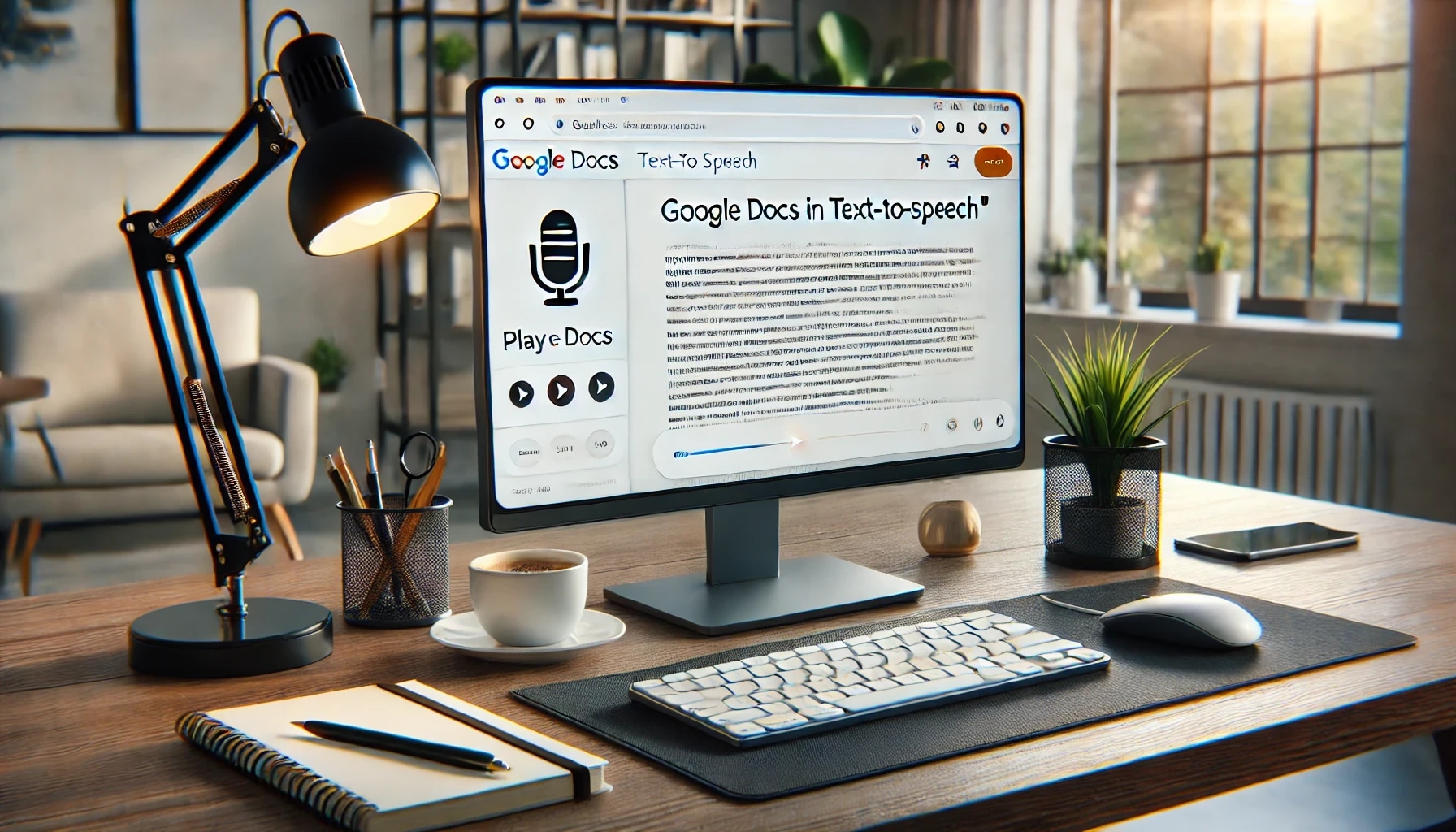
Guide to ElevenLabs text to speech with Google docs

hoichoi scales multilingual audio series with ElevenLabs
Reducing dubbing time by 60% with AI voice generation
.webp&w=3840&q=95)
.webp&w=3840&q=95)