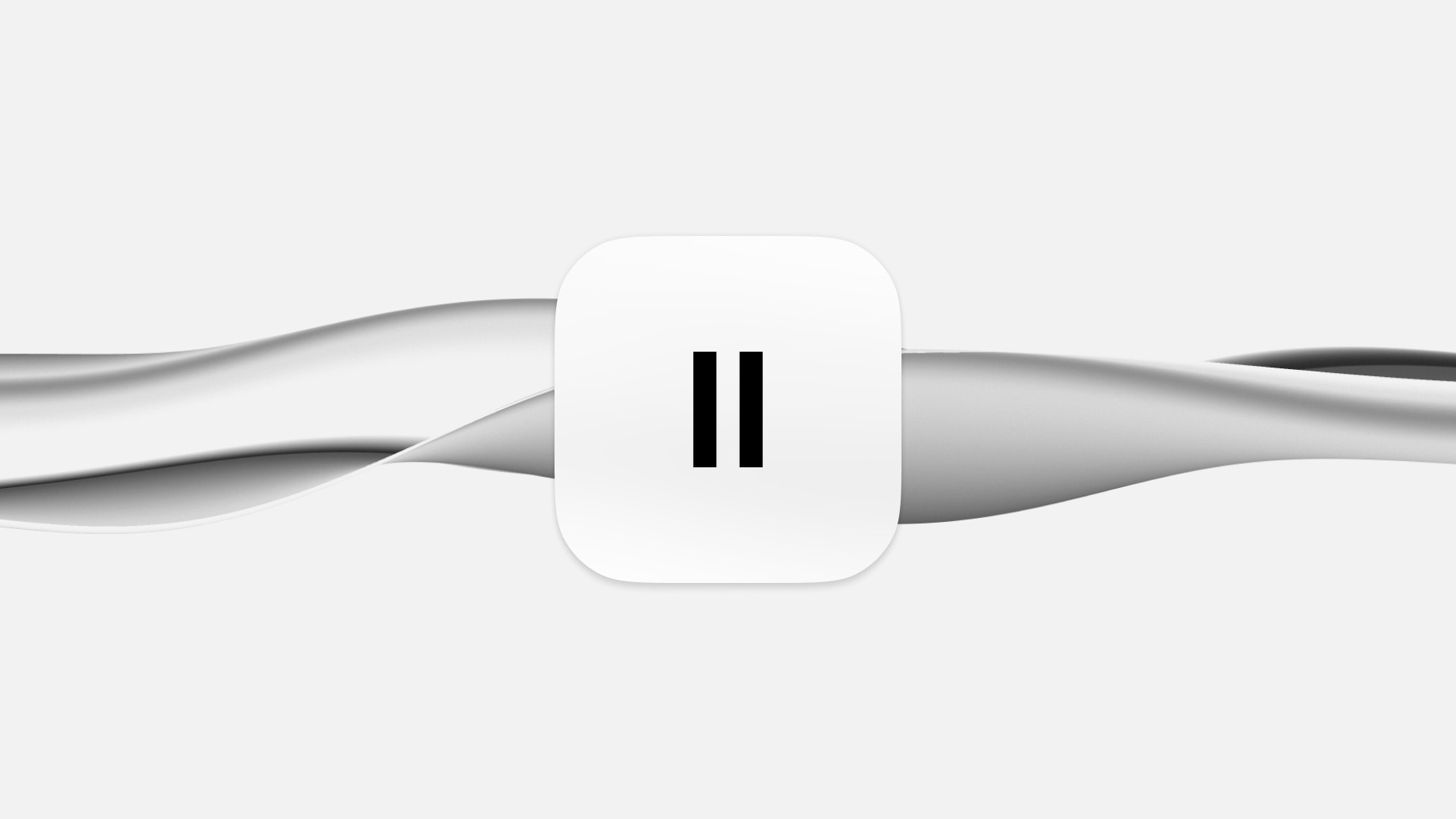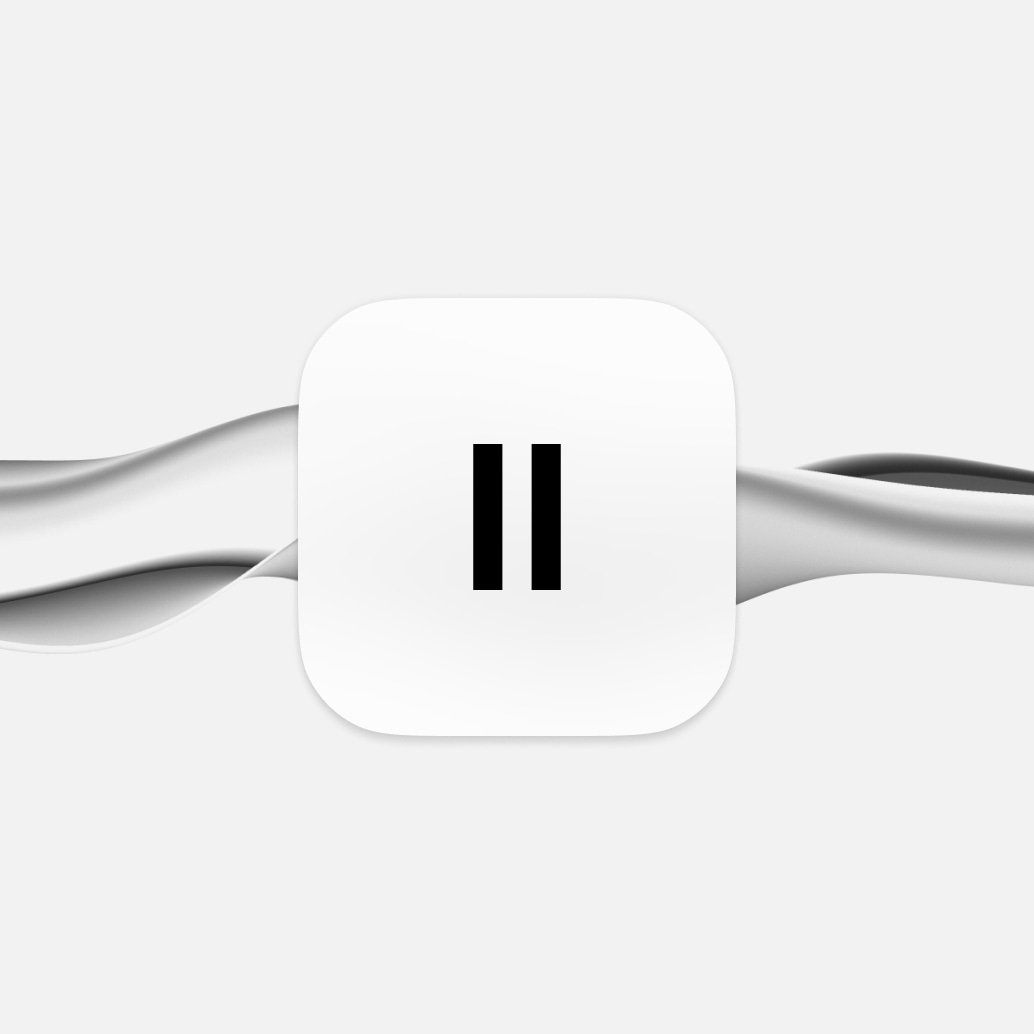Hur du använder Text to Speech på Mac
Lär dig hur du ställer in och anpassar din Macs text-to-speech-funktion.
Text-to-speech-teknologi förändrar hur vi kommunicerar och konsumerar innehåll—men visste du att din Mac har inbyggda text-to-speech-funktioner?
Tänk dig att din dator läser upp dokument, e-post eller till och med dina favoritartiklar på webben med bara ett enkelt kommando. Detta är kraften i text-to-speech på macOS.
Låt oss utforska vad text-to-speech är och hur du använder det på din Mac. Oavsett om du är en professionell som söker effektivitet, en student som vill förbättra sin inlärning, eller någon som utforskar tillgänglighetsalternativ, är den här guiden för dig.
Ställa in Text to Speech på din Mac
Att aktivera text-to-speech på din Macbook eller Apple-dator är enkelt. Så här ställer du in och anpassar det efter dina behov:
Aktivera Speak Selection
- Först, gå till din Macs Systeminställningar och klicka på 'Hjälpmedel' i sidofältet.
- Inom Hjälpmedelsinställningarna, välj 'Talat innehåll'.
- Slå på alternativet 'Speak selection'. Denna funktion låter din Mac läsa upp markerad text eller, om ingen text är markerad, alla textobjekt i det aktuella fönstret, som ett e-postmeddelande i Mail.
Anpassa kortkommandon
- För att anpassa din upplevelse kan du ställa in ett eget kortkommando för Speak selection.
- Gå till Systeminställningar och klicka på 'Tangentbord' i sidofältet.
- Under Tangentbordskortkommandon, välj 'Hjälpmedel' för att ändra kortkommandot för Speak selection. Standardkombinationen är Option-Esc, men du kan ändra det till något som passar ditt arbetsflöde bättre.
Använda skärmkontrollen
- När Speak selection är aktiv kan du välja att visa en skärmkontroll.
- Denna kontroll inkluderar knappar för att justera talhastigheten, hoppa över meningar, spela/pausa och stoppa talet.
- Kontrollen är särskilt praktisk för att hantera tal i längre texter, vilket gör det enkelt att navigera och styra uppspelningen.
Markera talat innehåll
- För visuell spårning kan du ställa in din Mac att markera ord eller meningar när de talas.
- I inställningarna för Talat innehåll, välj din föredragna markeringsstil och färger för både ord och meningar.
- Denna funktion förbättrar förståelsen och är användbar för att följa med i den talade texten.
Anpassa meningsstil
- Du kan också anpassa hur talade meningar indikeras, antingen genom understrykning eller bakgrundsfärg, vilket förbättrar läsbarheten och förståelsen av texten.
Alternativ för kontrollens synlighet
- Bestäm när kontrollen ska visas: automatiskt med kortkommandot, alltid eller aldrig. Denna anpassning säkerställer att kontrollen är tillgänglig enligt dina preferenser och användningsmönster.
Avancerade funktioner och anpassning
Nu när du har aktiverat text-to-speech på din Mac, så här kan du anpassa det efter dina unika preferenser.
Åtkomst till anpassningsalternativ
För att börja anpassa text-to-speech på din Mac, öppna 'Systeminställningar' från Apple-menyn och navigera till 'Hjälpmedel.' Därifrån, välj 'Talat innehåll' i sidofältet. Denna sektion innehåller en mängd inställningar som låter dig skräddarsy text-to-speech-funktionen efter dina specifika behov.
Välja rätt röst
MacOS erbjuder ett omfattande urval av röster, varierande i kön, accenter och språk—vilket betyder att du inte bara behöver nöja dig med standardrösten. Några av dessa röster finns tillgängliga för ytterligare nedladdning från App Store. Använd uppspelningsknappen för att förhandsgranska olika röster och välj den som passar dig bäst.
Justera talhastighet
Talhastigheten för text-to-speech-funktionen är fullt justerbar. Du har möjlighet att sakta ner talet för tydligare förståelse eller snabba upp det för att snabbt ta till dig information. Denna nivå av kontroll säkerställer att det talade innehållet levereras i en takt som passar dina lyssningspreferenser.
Njut av fördelarna
Att anpassa text-to-speech på din Mac förbättrar den övergripande användarupplevelsen, oavsett om det är för utbildning, arbete eller fritid. Genom att experimentera med de olika inställningarna som finns tillgängliga kan du upptäcka text-to-speechs fulla potential, vilket gör information mer tillgänglig och njutbar för dina specifika behov och livsstil.
Med dessa anpassningsfunktioner blir din Mac ett mer kraftfullt och anpassningsbart verktyg, som ger liv åt skrivet innehåll på ett sätt som bäst passar dina individuella preferenser och krav.
Anledningar att välja dedikerad text-to-speech-programvara över Macs inbyggda funktioner
Även om Macs har inbyggda text-to-speech-funktioner, betyder det inte att de är bäst lämpade för alla behov. Om du är en seriös innehållsskapare som letar efter naturligt klingande röster (t.ex. om du skapar podcasts eller Youtube-videor), bör du använda dedikerad text-to-speech-programvara som ElevenLabs.
Här är varför.
Avancerad röstkvalitet och naturlighet
Dedikerad text-to-speech-programvara, såsom ElevenLabs, erbjuder röster som är märkbart naturliga och människoliknande. Denna avancerade röstkvalitet och talalternativ överträffar betydligt de ofta mekaniska tonerna i Macs inbyggda systemröster. Användare upplever en mer engagerande och behaglig lyssningsupplevelse, vilket gör programvaran idealisk för en mängd olika tillämpningar.
Större anpassning och kontroll
Specialiserade text-to-speech-program erbjuder omfattande anpassningsalternativ. Användare kan välja bland en mängd olika rösttyper och ha större kontroll över talmodulering och mönster. Denna nivå av anpassning, som inte är tillgänglig i Macs inbyggda funktioner, möjliggör en skräddarsydd auditiv upplevelse för att passa specifika preferenser och behov.
Förbättrade språk- och accentalternativ
Till skillnad från de begränsade språk- och accentalternativen i Macs system, erbjuder dedikerad text-to-speech-programvara ett brett urval. Denna variation tillgodoser en global publik, vilket gör det till ett ovärderligt verktyg för användare som behöver innehåll på flera språk och dialekter. Oavsett om du letar efter text-to-speech-alternativ på engelska, spanska eller arabiska, har ElevenLabs det du behöver.
Överlägsen kontextuell förståelse
De avancerade algoritmerna i specialiserad text-to-speech-programvara resulterar i en överlägsen förståelse av kontext och nyanser i text. Detta leder till mer exakt och kontextuellt lämpligt talutgång, vilket säkerställer att den syntetiserade rösten förmedlar det avsedda budskapet effektivt och korrekt.
Tillförlitlighet och support
Dedikerade text-to-speech-programvaruleverantörer erbjuder vanligtvis pålitlig prestanda och robust kundsupport—en viktig kombination. Denna nivå av service säkerställer att användare har hjälp lätt tillgänglig, en fördel som inte alltid matchas av inbyggda operativsystemfunktioner. Vissa leverantörer har till och med dedikerade handledningar. Den tillförlitlighet och support som erbjuds gör dessa program till ett pålitligt val för professionella voice-overs och personligt bruk.
Pågående utveckling och innovation
Specialiserad text-to-speech (TTS) programvara är ofta i framkant av tekniken, med pågående utveckling och innovation. Dessa kontinuerliga förbättringar säkerställer att användare har tillgång till de senaste framstegen inom talsyntes, en nivå av innovation som inbyggda system som Macs kanske inte regelbundet får.
Sammanfattningsvis erbjuder dedikerad text-to-speech-programvara många fördelar över Macs inbyggda funktioner, inklusive överlägsen röstkvalitet, omfattande anpassning, olika språkval, ständigt uppdaterade nya röster, förbättrad kontextuell förståelse, pålitlig prestanda och kontinuerlig innovation. Dessa fördelar gör det till ett idealiskt val för användare som söker en avancerad, anpassningsbar och högkvalitativ text-to-speech-upplevelse.
Slutliga tankar

Att välja ElevenLabs' dedikerade text-to-speech-programvara över Macs inbyggda funktioner erbjuder en betydligt överlägsen upplevelse.
ElevenLabs erbjuder exceptionellt naturliga och engagerande röster, omfattande anpassningsalternativ och ett brett utbud av språk och accenter. Dess avancerade algoritmer säkerställer korrekt kontextuell förståelse och uttal, vilket förbättrar effektiviteten av det talade ordet.
Tillsammans med pålitlig prestanda, kontinuerlig innovation och stark kundsupport representerar ElevenLabs en betydande uppgradering i kvalitet och mångsidighet. Det är det idealiska valet för dem som söker en mer uppslukande, personlig och sofistikerad text-to-speech-upplevelse. Prova Eleven v3, vår mest uttrycksfulla text-to-speech-modell hittills.

Utforska artiklar av ElevenLabs-teamet

Eleven Music: new tools for exploring, editing and producing music with AI
Introducing a set of updates that expand what creators and developers can build with Eleven Music.

Building clinical-grade voice agents for Pharma
Increasing physician reach by 30% and cutting admin time by 10 hrs/week