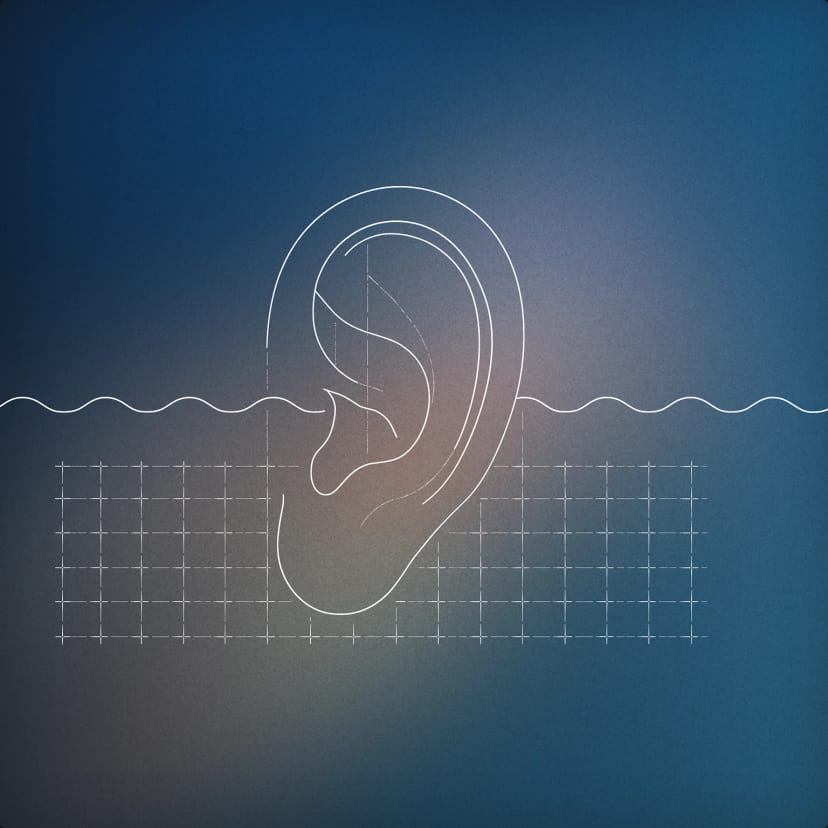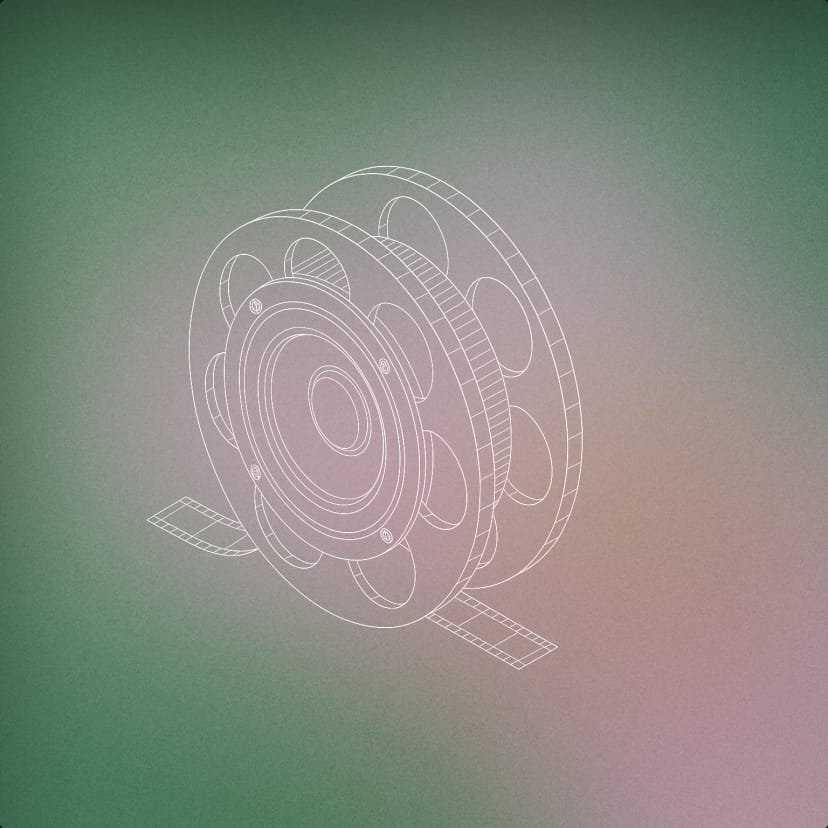AI Voice Changer
AI Voice Changer
Transform your voice into another while preserving emotion, delivery, and nuance
Say it how you want and hear it delivered in a completely different voice, with full control over the performance. Capture whispers, laughs, accents, and subtle emotional cues.
Enable mic access, record yourself reading some prompts and generate the sample in different voices
What is an AI Voice Changer?
An AI voice changer uses advanced artificial intelligence algorithms to transform one voice into another while maintaining the original performance characteristics. Unlike traditional voice changers that simply alter pitch or add effects, ElevenLabs' AI voice changer analyzes the complete vocal performance, including timing, emotion, and delivery, then reproduces it authentically in a completely different voice. Our cutting-edge voice transformation technology goes beyond basic modulation. Whether you're creating voiceovers for YouTube, developing character voices for animation, or producing podcasts, our AI ensures your transformed voice sounds natural and human-like.
Realistic AI Voice Changer Features
Built for creators, developers, and storytellers who demand studio-quality results

Preserve Emotional Delivery
Capture and preserve whispers, laughs, and emotional cues. The original accent and speaking style transfer seamlessly to your new voice.
Wide Voice Selection
Access thousands of high-quality voices from our extensive library. Choose from different ages, genders, and accents across 29 languages.
Fast Real-Time Processing
Experience rapid audio generation with our Turbo model, achieving response times as low as ~400 milliseconds. Transform audio files instantly.
Voice Cloning Integration
Use your own custom voices or create voice clones for consistent character voices across multiple recording sessions.
Background Noise Removal
Working with imperfect recordings? Enable background noise removal to clean up environmental sounds and produce professional results.
Fine-Tune Delivery
Adjust style and stability parameters to achieve the exact delivery you want. Control emotions, timing, and inflections for perfect results.
How to Change Your Voice in 3 Simple Steps
Changing your voice with ElevenLabs is quick, easy, and requires no technical expertise
Upload or Record Audio
Upload your audio file in popular formats including MP3, WAV, and AAC. You can also record directly in your browser.
Choose Your New Voice
Browse our extensive voice library to find the perfect voice. Filter by language, accent, age, and gender.
Generate and Download
Click generate and our AI processes your transformation in seconds. Preview, adjust, and download your new audio.
Who Uses ElevenLabs Voice Changer?
Our AI voice changer serves creators and professionals across industries

Content Creators
Create engaging voiceovers for YouTube, TikTok, and social media. Change your voice to protect identity or add variety.
YouTubers & Streamers
Reach global audiences with transformed voices across different languages. Create character voices for gaming content.
Podcasters
Produce professional-quality podcasts with studio-grade voice transformation. Create distinct voices for different segments.
Game Developers
Build immersive gaming experiences with diverse character voices. Create consistent performances across dialogue lines.
E-Learning Professionals
Develop engaging educational content with clear voiceovers. Create accessible content in multiple languages efficiently.
Animation Studios
Create character voices for animated content without managing multiple voice actors. Generate consistent performances across scenes.
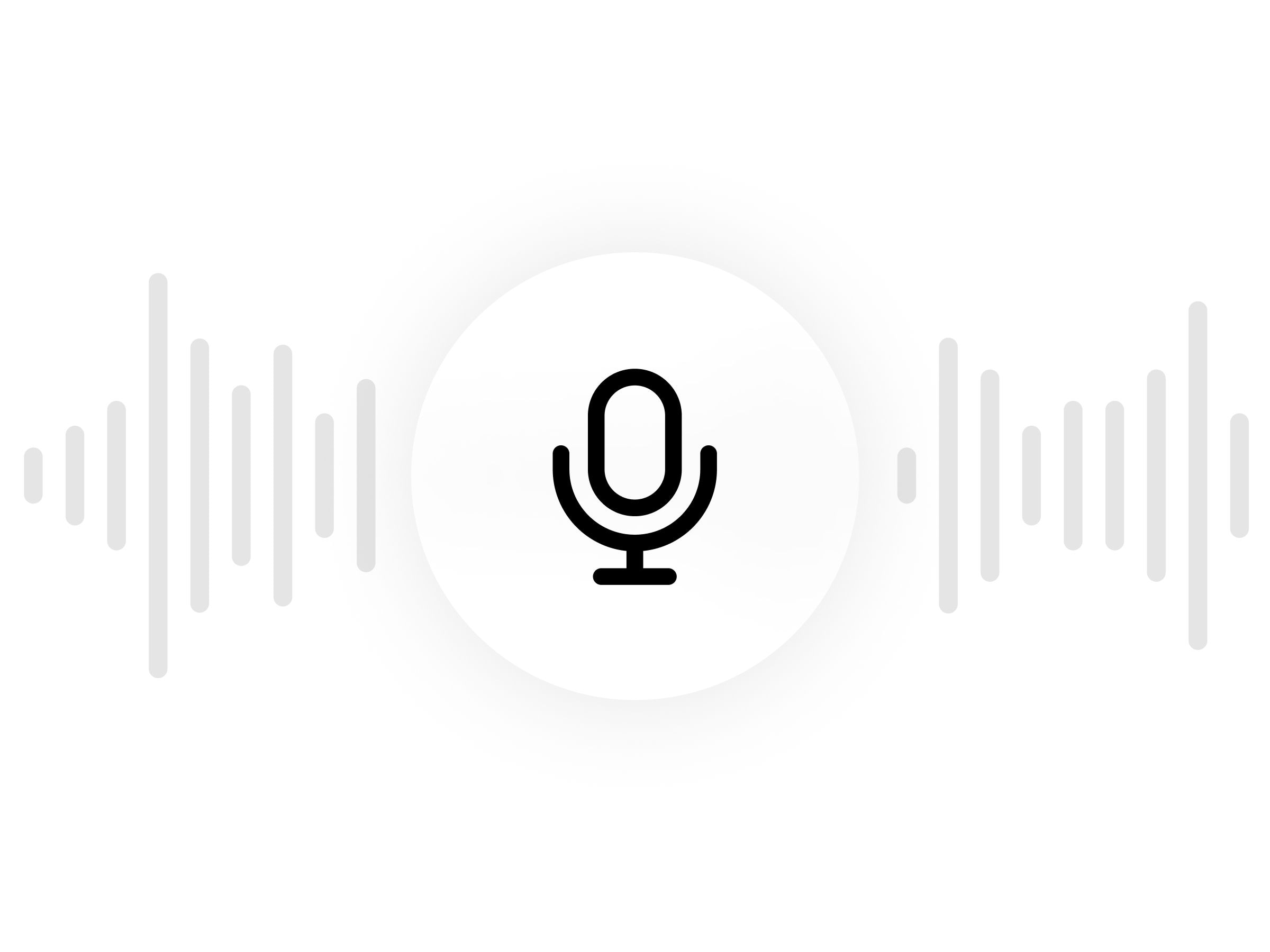
Precise control
Control emotions, timing, and inflections to achieve the perfect delivery

Wide voice selection
Access thousands of high quality voices, all of which speak 29 languages

Fast and high quality
Enjoy rapid audio generation with our Turbo model, achieving ~400ms response times

Safety first
Secure, consistent performance with advanced encryption and data protection
Frequently asked questions


Eleven Music: new tools for exploring, editing and producing music with AI
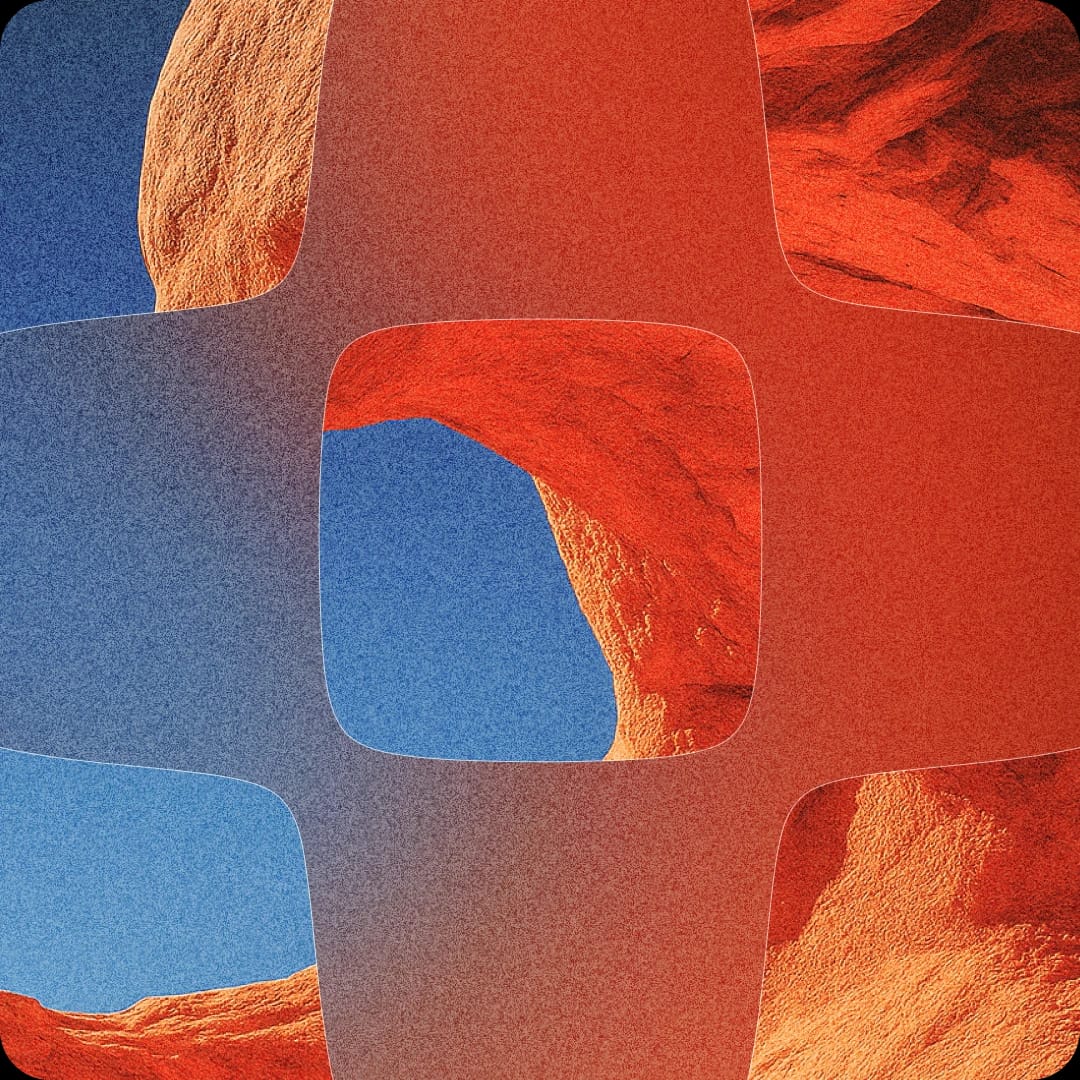
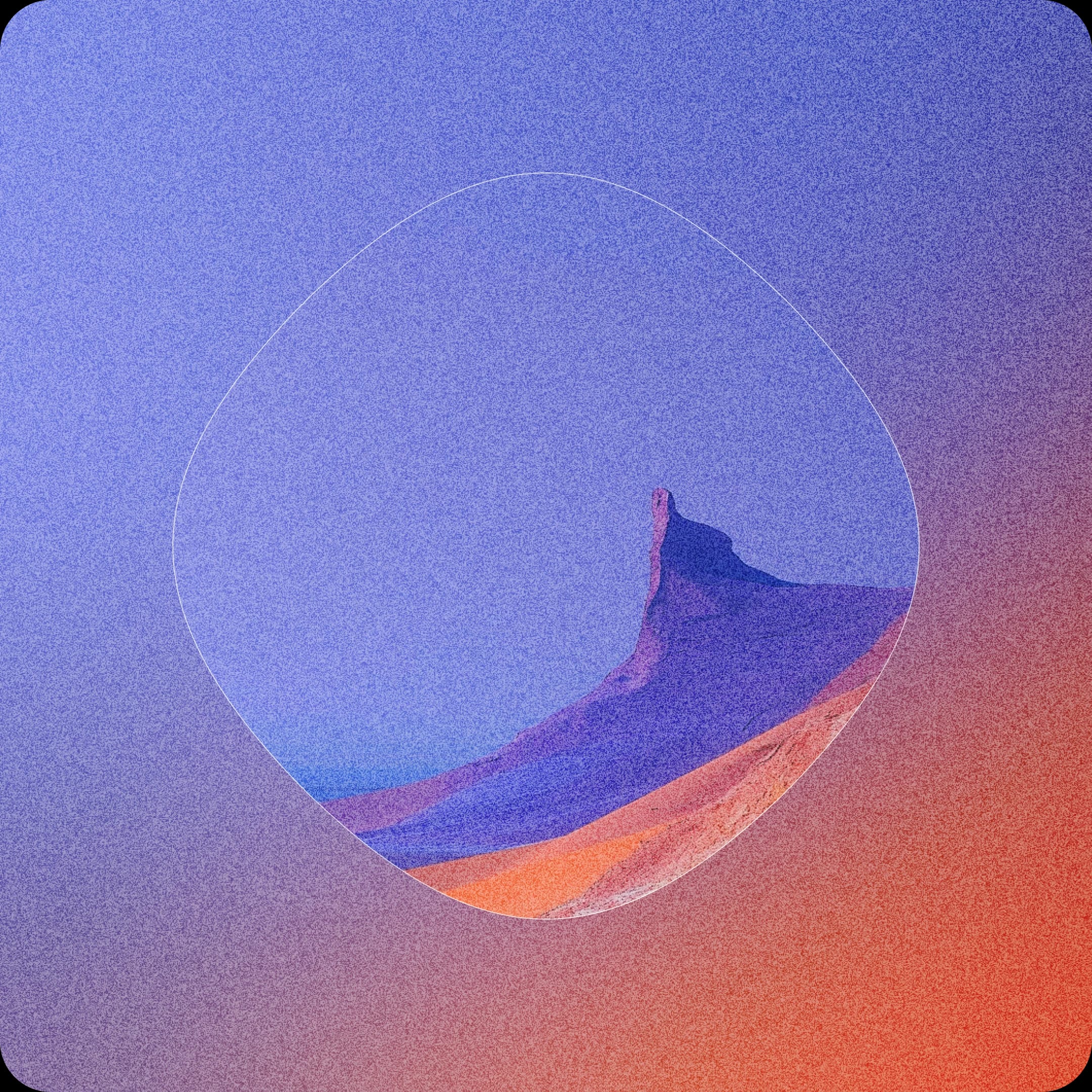

ElevenLabs and FL Studio partner to advance AI-powered workflows for music producers
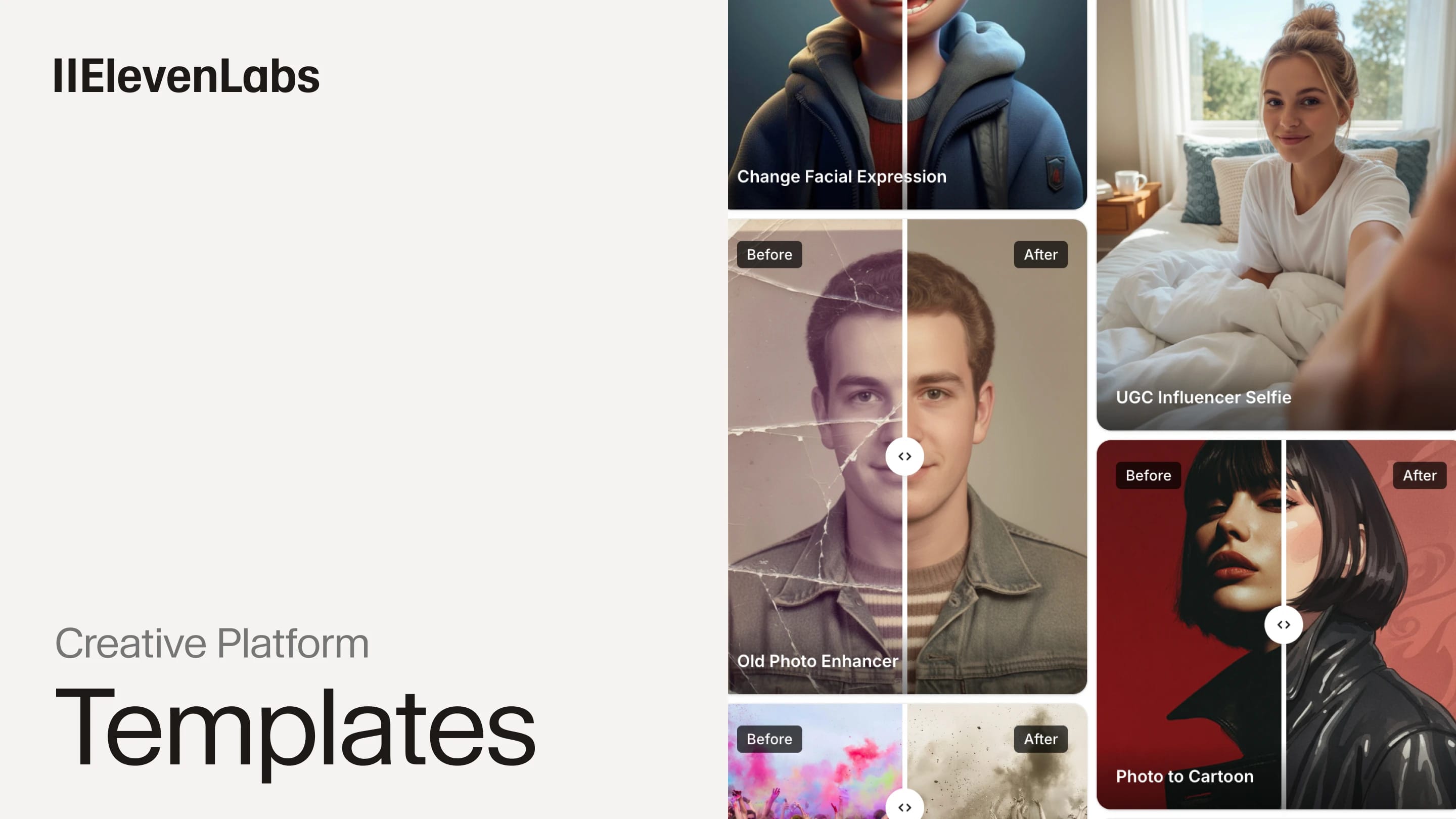



.webp&w=3840&q=80)
Announcing Partnership with Sir Michael Caine to Newly Launched Iconic Marketplace


Pickford creates real-time interactive cinema experiences with ElevenLabs