Retrieval-Augmented Generation
Overview
Retrieval-Augmented Generation (RAG) enables your agent to access and use large knowledge bases during conversations. Instead of loading entire documents into the context window, RAG retrieves only the most relevant information for each user query, allowing your agent to:
- Access much larger knowledge bases than would fit in a prompt
- Provide more accurate, knowledge-grounded responses
- Reduce hallucinations by referencing source material
- Scale knowledge without creating multiple specialized agents
RAG is ideal for agents that need to reference large documents, technical manuals, or extensive knowledge bases that would exceed the context window limits of traditional prompting. RAG adds on slight latency to the response time of your agent, around 500ms.
How RAG works
When RAG is enabled, your agent processes user queries through these steps:
- Query processing: The user’s question is analyzed and reformulated for optimal retrieval.
- Embedding generation: The processed query is converted into a vector embedding that represents the user’s question.
- Retrieval: The system finds the most semantically similar content from your knowledge base.
- Response generation: The agent generates a response using both the conversation context and the retrieved information.
This process ensures that relevant information to the user’s query is passed to the LLM to generate a factually correct answer.
Guide
Prerequisites
- An ElevenLabs account
- A configured ElevenLabs Conversational Agent
- At least one document added to your agent’s knowledge base
Enable RAG for your agent
In your agent’s settings, navigate to the Knowledge Base section and toggle on the Use RAG option.
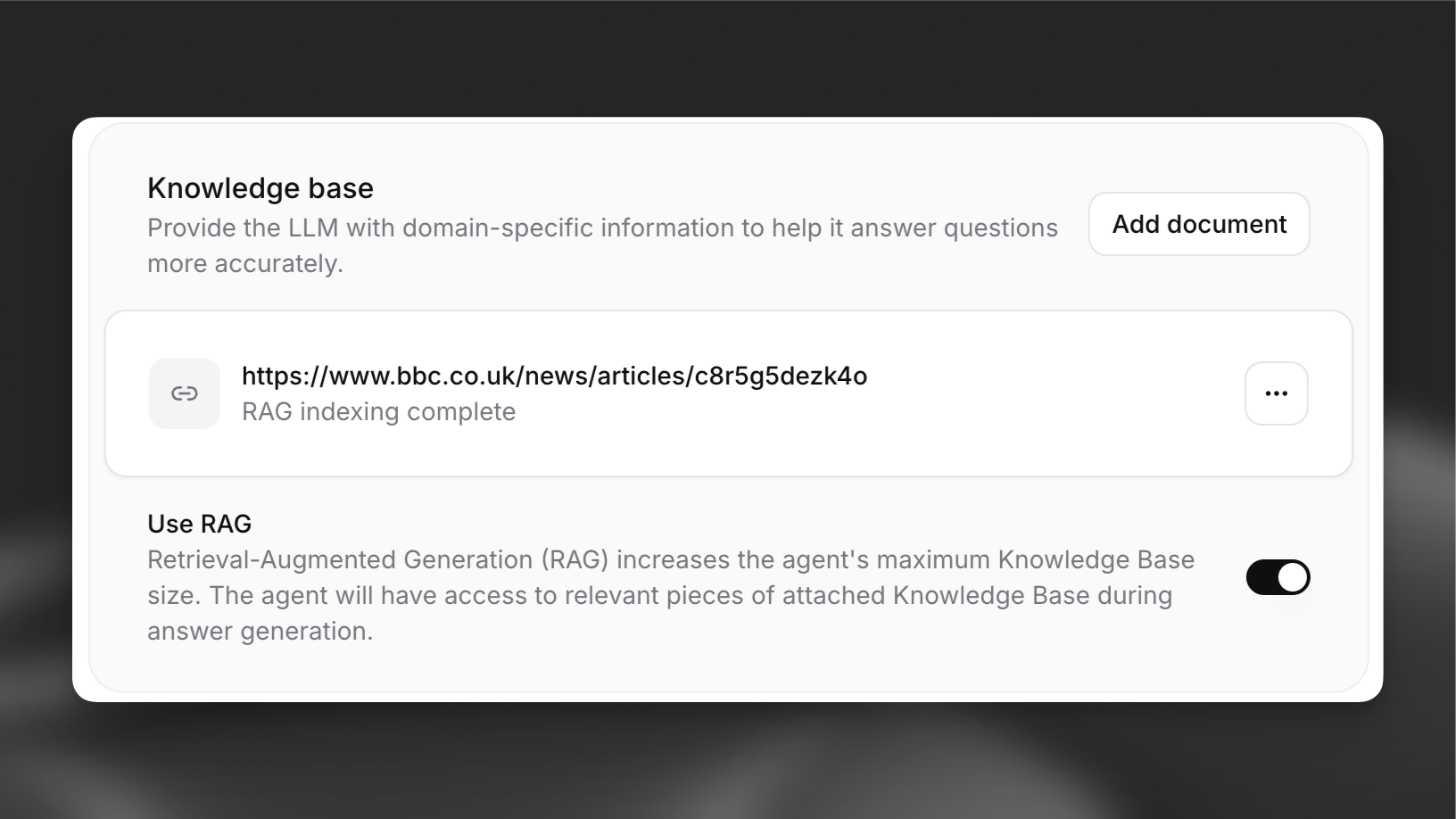
Configure RAG settings (optional)
After enabling RAG, you’ll see additional configuration options in the Advanced tab:
- Embedding model: Select the model that will convert text into vector embeddings
- Maximum document chunks: Set the maximum amount of retrieved content per query
- Maximum vector distance: Set the maximum distance between the query and the retrieved chunks
These parameters could impact latency. They also could impact LLM cost. For example, retrieving more chunks increases cost. Increasing vector distance allows for more context to be passed, but potentially less relevant context. This may affect quality and you should experiment with different parameters to find the best results.
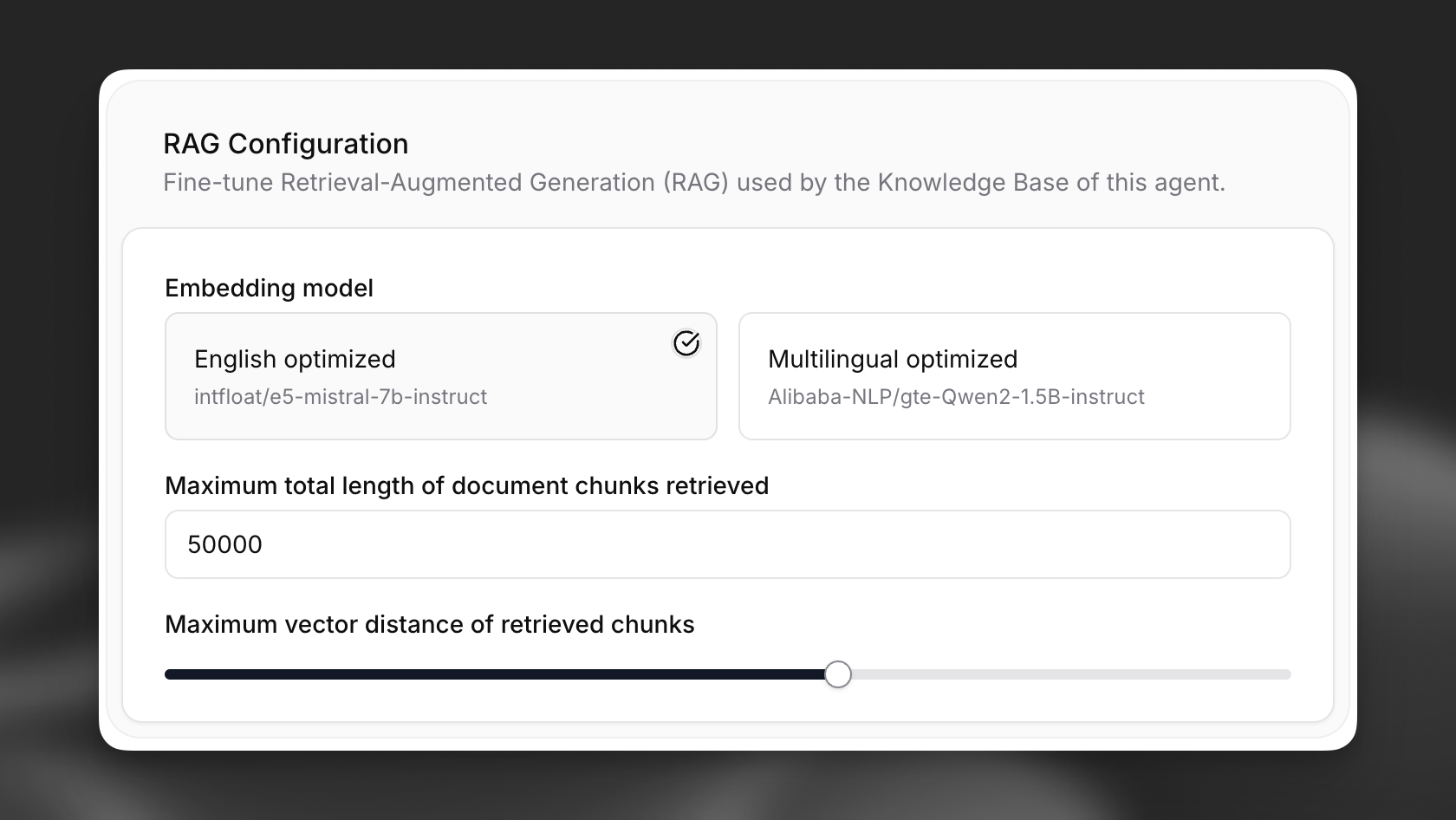
Knowledge base indexing
Each document in your knowledge base needs to be indexed before it can be used with RAG. This process happens automatically when a document is added to an agent with RAG enabled.
Indexing may take a few minutes for large documents. You can check the indexing status in the knowledge base list.
Configure document usage modes (optional)
For each document in your knowledge base, you can choose how it’s used:
- Auto (default): The document is only retrieved when relevant to the query
- Prompt: The document is always included in the system prompt, regardless of relevance, but can also be retrieved by RAG
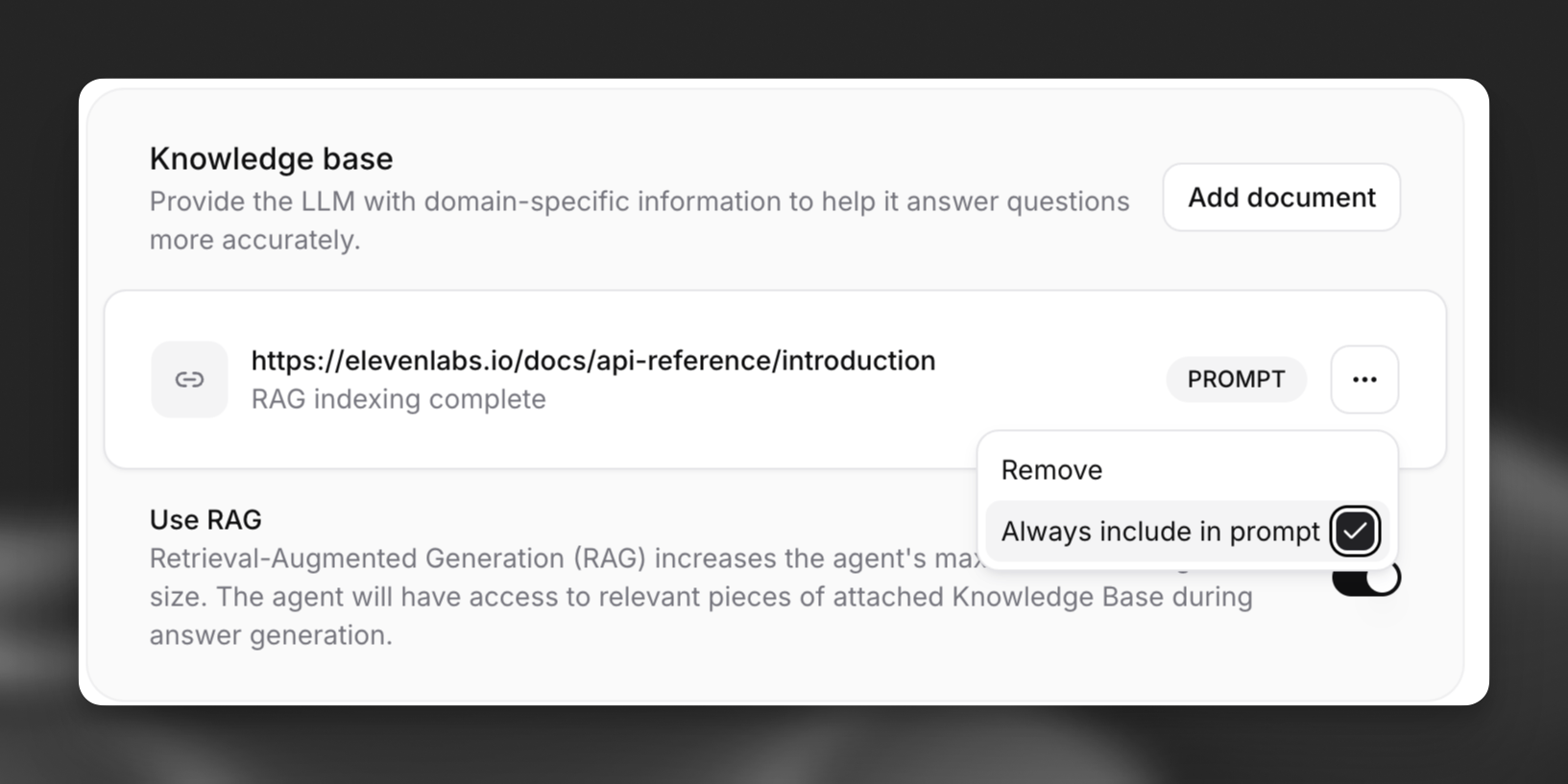
Setting too many documents to “Prompt” mode may exceed context limits. Use this option sparingly for critical information.
Usage limits
To ensure fair resource allocation, ElevenLabs enforces limits on the total size of documents that can be indexed for RAG per workspace, based on subscription tier.
The limits are as follows:
Note:
- These limits apply to the total original file size of documents indexed for RAG, not the internal storage size of the RAG index itself (which can be significantly larger).
- Documents smaller than 500 bytes cannot be indexed for RAG and will automatically be used in the prompt instead.
API implementation
You can also implement RAG through the API: