Tool Call Sounds
Overview
Tool call sounds provide ambient audio feedback during tool execution, creating a more natural and engaging conversation experience. When your agent executes a tool - such as fetching data from an API or processing a request - these sounds help fill moments of silence and indicate to users that the agent is actively working.
ElevenLabs Agents supports multiple built-in ambient sounds that you can configure at both the tool level and integration level, giving you fine-grained control over when and how sounds are played during your conversations.
Use Cases
Tool call sounds are particularly effective in scenarios where:
- API calls take time to complete: Play ambient music or typing sounds while fetching data from external services
- Long-running operations: Provide audio feedback during database queries, complex calculations, or third-party integrations
- Natural conversation flow: Fill gaps in the conversation to prevent awkward silences
- User expectations: Signal to users that the agent is processing their request rather than experiencing technical issues
Tool call sounds are optional. If you prefer silent tool execution, simply leave the tool call sound setting as “None”.
Available Sounds
ElevenLabs provides the following ambient audio options:
You can preview each sound in the dashboard by clicking the play button next to the dropdown when configuring tool call sounds.
Configuration
Tool call sounds can be configured in two places, with tool-level configuration taking precedence:
Tool-Level Configuration
Configure sounds for individual tools in your agent’s tool settings:
Configure tool call sound
Scroll to the Tool Call Sound section at the bottom of the tool configuration.
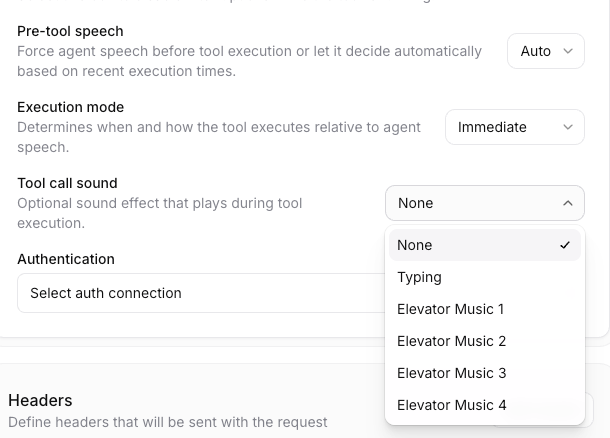
Select a sound from the dropdown menu:
- None: No sound will play
- Typing: Keyboard typing effect
- Elevator Music 1-4: Various ambient background music options
Configure sound behavior
If you’ve selected a sound (not “None”), you’ll see an additional Sound Behavior option:
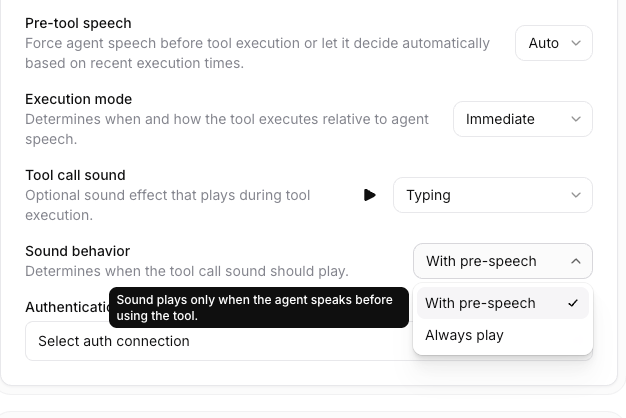
Choose when the sound should play:
- With pre-speech: Sound plays only when the agent speaks before executing the tool
- Always play: Sound plays during every tool execution, regardless of whether the agent speaks first
Integration-Level Configuration
For tools created through integrations (MCP servers, API integrations, etc.), you can set default tool call sounds at the integration level:
Sound Behavior Options
The sound behavior setting determines when tool call sounds play during a conversation:
With Pre-Speech (Auto)
Default behavior. The sound plays only when the agent speaks before using the tool.
Example scenario:
When to use:
- When you want sounds to play only after the agent has acknowledged the request
- For a more natural conversational flow where silence after user speech would be awkward
- When tool execution immediately follows agent speech
Always Play
The sound plays during every tool execution, regardless of whether the agent speaks beforehand.
Example scenario:
When to use:
- For operations that always take noticeable time
- When you want consistent audio feedback for every tool call
- For background operations that may not require agent acknowledgment
If you select “Always play”, the sound will play even when the agent doesn’t speak before using the tool. This can result in sounds playing immediately after the user finishes speaking, which may feel abrupt in some conversational contexts.
Best Practices
Match sounds to tool execution time
For quick operations (< 1 second), consider using “None” or the typing sound. For longer operations (> 3 seconds), elevator music options provide better user experience.
Use “With pre-speech” for acknowledged actions
When your agent explicitly acknowledges a request before executing it, use the “With pre-speech” behavior to create a natural conversation flow:
Configure at integration level for consistency
If you have multiple tools from the same integration, configure tool call sounds at the integration level to ensure consistent audio feedback across all related tools.
Test with realistic latencies
Test your tool call sounds with realistic API latencies to ensure the audio feedback matches user expectations. Consider:
- Network latency to your APIs
- API processing time
- Geographic distribution of your users
Balance with interruption handling
If your agent supports user interruptions, tool call sounds will be automatically stopped when the user interrupts. Ensure your conversation flow handles this gracefully.
Example Configurations
Search Agent
Use case: Agent that searches a knowledge base or database
Configuration:
- Tool call sound: Typing
- Sound behavior: With pre-speech
- System prompt includes: “When users ask questions, say ‘Let me search for that’ before calling the search tool.”
Customer Service Agent
Use case: Agent that checks order status, inventory, or customer records
Configuration:
- Tool call sound: Elevator Music 3
- Sound behavior: Always play
- Rationale: Operations may take 2-5 seconds, and background music provides better experience than silence
Multi-Step Workflow
Use case: Agent that performs multiple sequential tool calls
Configuration:
- First tool: Typing with With pre-speech
- Subsequent tools: Elevator Music 1 with Always play
- System prompt orchestrates: “First acknowledge the request, then execute tools sequentially.”
Programmatic Configuration
While tool call sounds are primarily configured through the dashboard, you can also set them programmatically when creating agents via the API:
Refer to the API Reference for complete schema details.
Troubleshooting
Sound not playing
Possible causes:
- No pre-speech: If using “With pre-speech” behavior, the agent must speak before the tool executes. Update your system prompt to include acknowledgment.
- Quick execution: If the tool completes in less than ~500ms, the sound may not have time to play noticeably.
Related Resources
- Server Tools - Learn how to configure webhook tools
- Client Tools - Understand client-side tool execution
- System Tools - Explore built-in platform tools
- Best Practices - General best practices for building conversational agents
