Workspaces

Overview
For teams that want to collaborate in ElevenLabs, we offer shared Workspaces. Workspaces offer the following benefits:
- Shared billing - Rather than having each of your team members individually create & manage subscriptions, all of your team’s character usage and billing is centralized under one Workspace.
- Shared resources - Within a Workspace, your team can share: voices, studio instances, ElevenLabs agents, dubbings and more.
- Access management - Your Workspace admin can easily add and remove team members.
- API Key management - You can issue and revoke unlimited API keys for your team.
FAQ
How do I create a Workspace?
Creating a Workspace
Workspaces are automatically enabled on all accounts with Scale, Business and Enterprise subscriptions. On the Scale and Business plans, the account owner will be the Workspace admin by default. They will have the power to add more team members as well as nominate others to be an admin. When setting up your Enterprise account, you’ll be asked to nominate a Workspace admin.
How do I add a team member to a Workspace?
Adding a team member to a Workspace
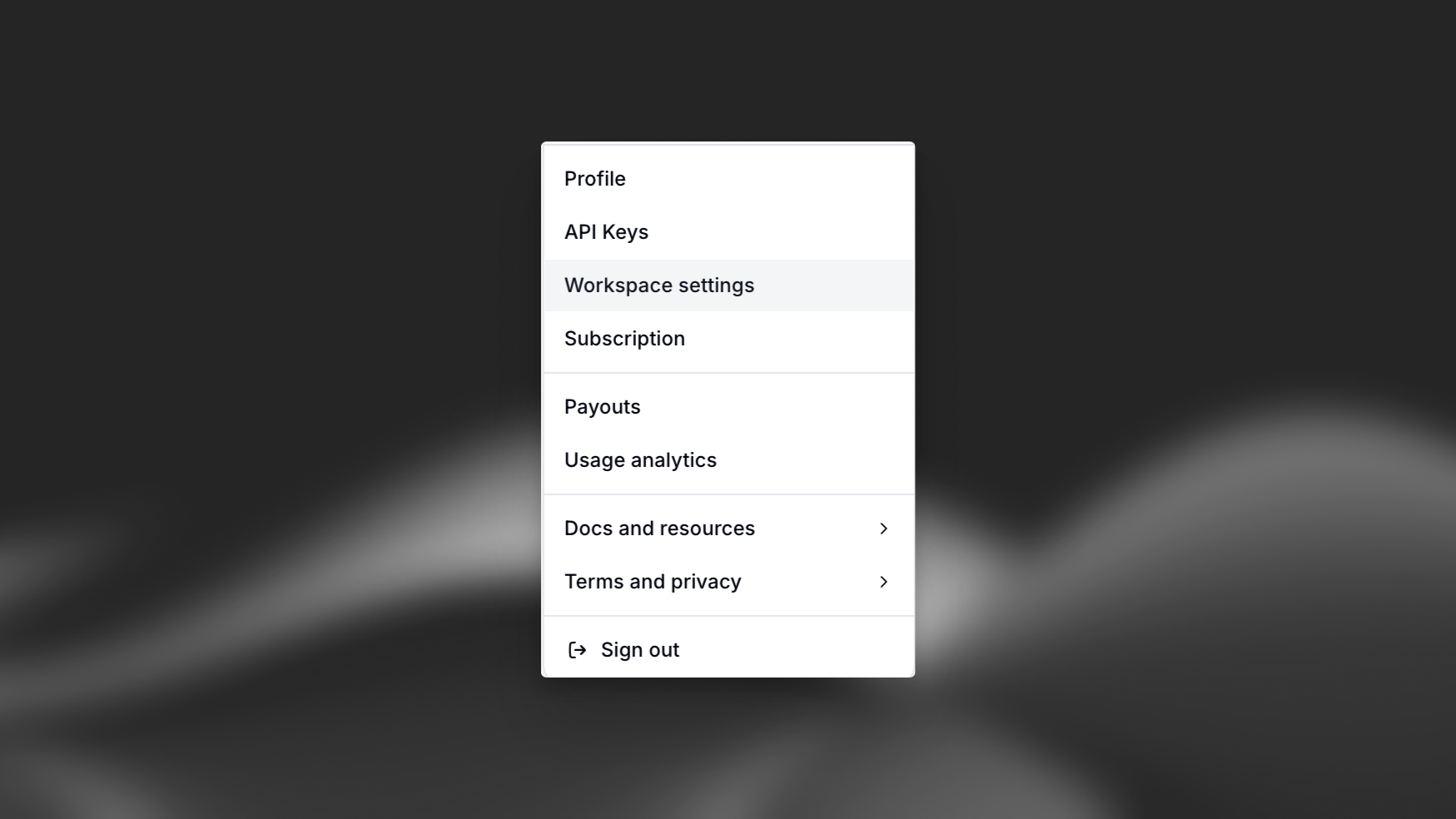
Once you are logged in, select your profile in the bottom left of the dashboard and choose Workspace settings and then navigate to the Members tab. From there you’ll be able to add team members, assign roles and remove members from the Workspace.
Bulk Invites
Enterprise customers can invite their users in bulk once their domain has been verified following the Verify Domain step from the SSO configuration process.
User Auto Provisioning
Enterprise customers can enable user auto provisioning via the Security & SSO tab in workspace settings. When this is enabled, new users with an email domain matching one of your verified domains will automatically join your workspace and take up a seat.
What roles can I assign members?
Roles
There are two roles, Admins and Members. Members have full access to your Workspace and can generate an unlimited number of characters (within your current overall plan’s limit).
Admins have all of the access of Members, with the added ability to add/remove teammates and permissions to manage your subscription.
How do I manage billing?
Managing Billing
To manage your billing, select your profile in the bottom left of the dashboard and choose Subscription. From there, you’ll be able to update your payment information and access past invoices.
How do I manage Service Accounts / API keys?
Managing Service Accounts
To manage Service Accounts, select your profile in the bottom left of the dashboard and choose Workspace settings. Navigate to the Service Accounts tab and you’ll be able to create / delete service accounts as well as issue new API keys for those service accounts.
Who is the Workspace owner?
Managing the Workspace owner
Each Workspace can have one owner. By default, this will be the account owner for Scale and Business subscriptions. Ownership can be transferred to another account.
If you downgrade your subscription and exceed the available number of seats on your new plan, all users apart from the owner will be locked out. The admin can also lock users in advance of the downgrade.