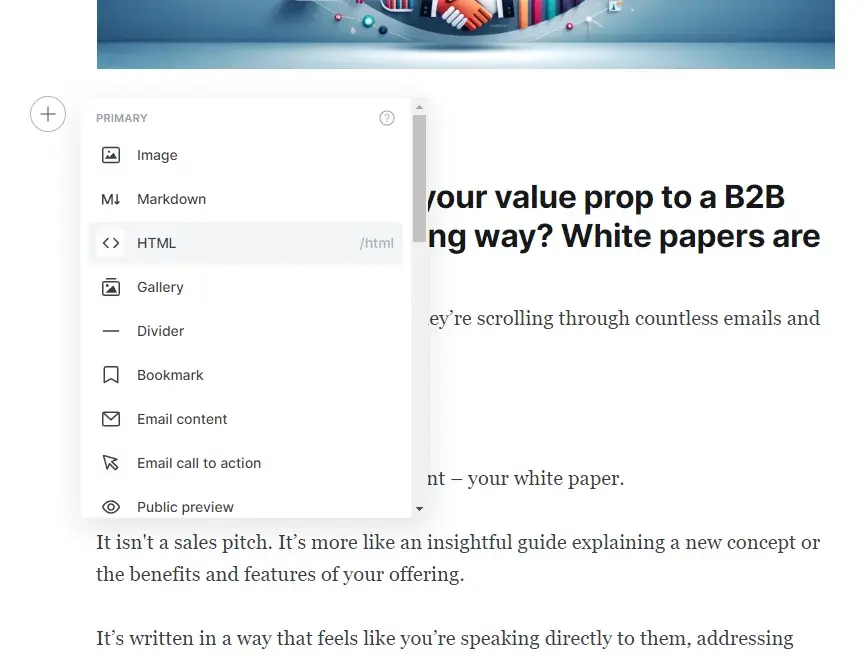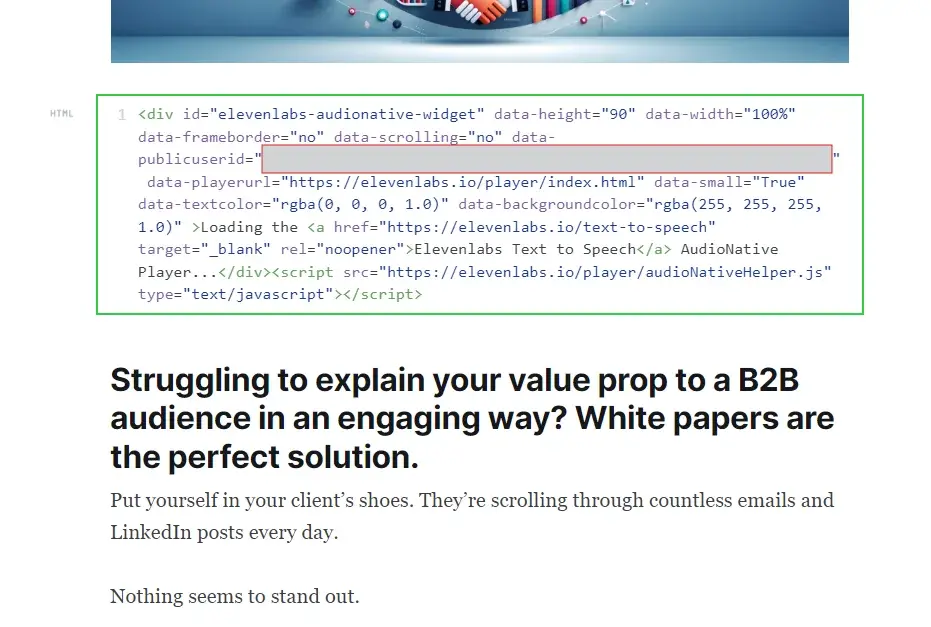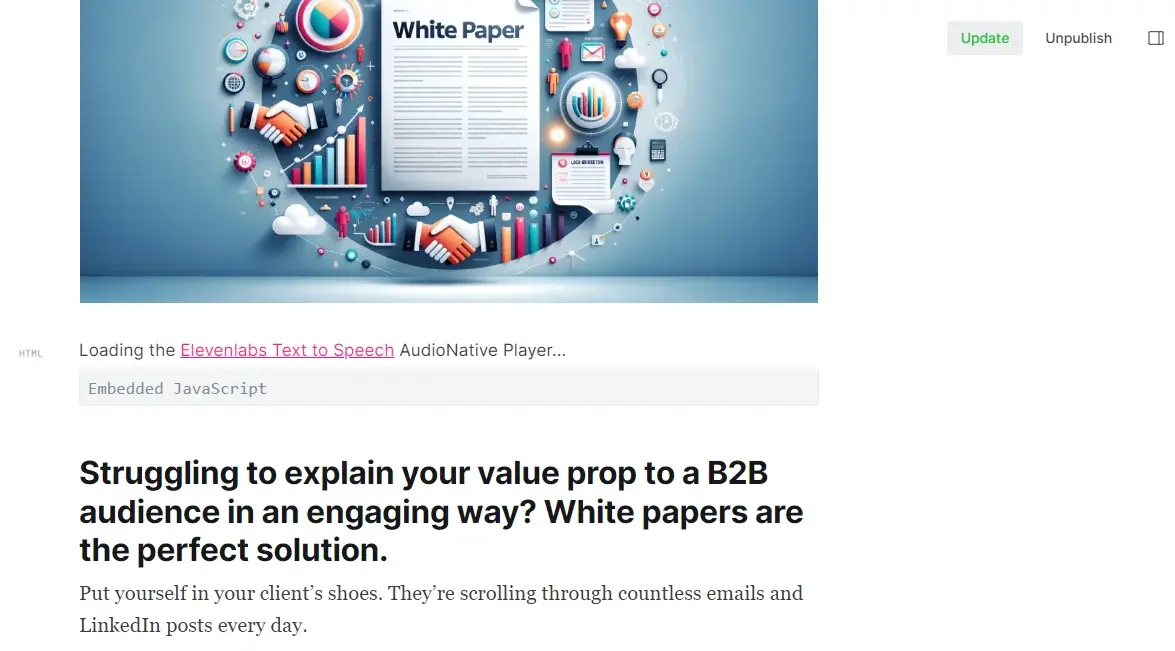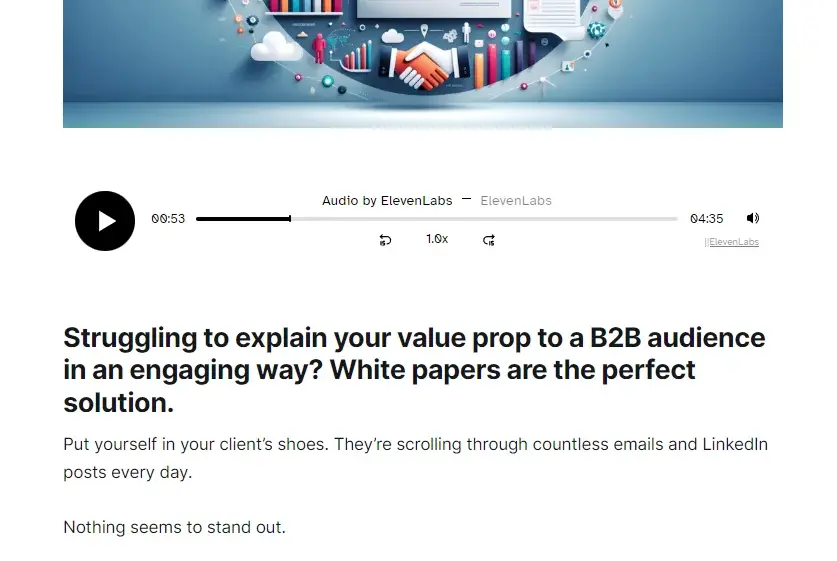Audio Native with Ghost
Integrate Audio Native into your Ghost blog.
Follow the steps in the Audio Native overview to get started with Audio Native before continuing with this guide.
Add HTML to your blog post
Navigate to your Ghost blog, sign in and open the settings page for the blog post you wish to narrate.